With the TpT digital activity tool you can easily access and assign PDFs in Google Classroom for your students to complete by typing and drawing. Boom. Instant digital worksheet!
My husband and I have spent the last three days and countless hours adding text boxes to over 60 of my resources so that they will be even easier for you to use and assign to your students. All of the Breezy Special Ed Symbol Reading Comprehension and Easy Reading Comprehension PDFs are now fully set up for you to use with the TpT Digital Tool.
Here's how it works:
Do you see that red button "Create Digital Activity"? Go ahead and click that to get started!
What can you do with this interactive PDF layer?
Your first step will be to choose what pages you would like to assign. I would recommend one story at a time, so in this example would choose pages 3, 4, and 5.
You will then have the option to edit pages before assigning to students, but I've already added the text boxes for you, so your work should be done!
If you want to add additional instructions on each page, this is the time to do that as well!
Next, you can preview how it will look on your student's end of things and then you can assign. Click create access link.
Then you will want to make sure you are signed into your teacher Google account so that you can share this activity to your classroom. Choose your classroom and then "create assignment"
Now your students will see a new assignment in their Google Classroom.
I suggest for students to highlight key words (such as the word found in the title or specific words you mention ahead of time) in order to give them a physical way to interact with the text.
For the cloze activity, students can type in the boxes to complete the sentences.
And then students can use either the pen or the highlight tool (comes in various colors) to circle answers for the quiz.
When the student is complete, they can turn in the activity by clicking the green button on the top and they get fun animated fireworks. You are then able to check the student's work on the TpT digital site.
Now, who's excited and ready to give it a try?!
All of the PDFs in my store now have this option...but please use common sense in knowing which ones will work as a digital activity ;) For example, PDFs that are meant to be printed and prepped (such as adapted books or file folders) will not be good candidates for this tool. But any PDF that is designed for students to use as a worksheet will be amazing!
In addition to the symbol and easy reading comprehension, I have also added text boxes for the digital activity layer for Weekend Reports, definitely check those out!
The TpT digital tool is also ready to be used on activities that students circle to answer the questions, such as Calendar Worksheets, Budgeting Worksheets, and more! You can always add text boxes too if needed, but I try to do the extra work for you.
Budgeting Worksheets are available with the TpT digital tool, students can use the highlighter tool to mark the colors and complete the worksheets.
Money: Bill Recognition, Money: Coin Recognition are also available with the digital tool! Most things require students to circle or draw a line to match (cut and paste activities are not included digitally obviously)

The community places bundle has worksheets that work great with this tool as well as digital boom cards for more digital options!
Community signs worksheets also work great with the tool, check this out!
I hope this tool will help you use some of the resources you already own digitally and virtually. Let me know how it goes!
Budgeting Worksheets are available with the TpT digital tool, students can use the highlighter tool to mark the colors and complete the worksheets.
Money: Bill Recognition, Money: Coin Recognition are also available with the digital tool! Most things require students to circle or draw a line to match (cut and paste activities are not included digitally obviously)
The household vocabulary units have quite a few worksheets that work great with this tool! Plus, the bundle include digital boom task cards and boom books.
Here's how level 1 of the errorless journals look with the TpT digital tool. Alternatively, students could circle the choice on the bottom. Students can use the highlighter tool to have fun coloring in the clipart at the top, trace the title in gray, and then type in their answer for each sentence.
All printable task cards can be used with the TpT tool as well, students can circle their answers!
The new inventory counting activities are available on Boom Cards, Google Slides, printable, and the TpT digital tool! I love that the TpT digital tool includes an option for students to circle each time with a different color which can help them know what to count.

The community places bundle has worksheets that work great with this tool as well as digital boom cards for more digital options!
Community signs worksheets also work great with the tool, check this out!
I hope this tool will help you use some of the resources you already own digitally and virtually. Let me know how it goes!
Prefer video? Check out this tutorial if you'd rather watch instead.
I'm excited about the new opportunities for digital learning that this tool offers. If you try it, please let me know how it goes!





























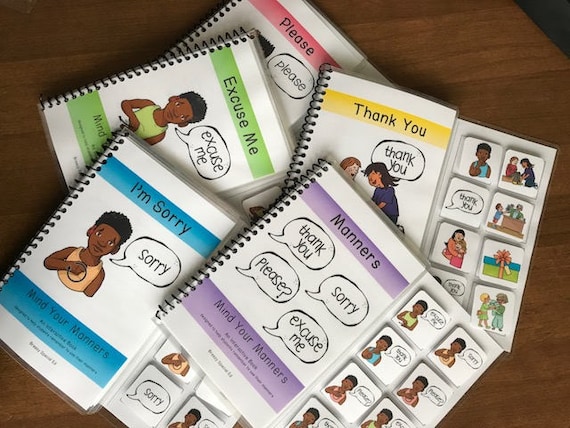

Wow! This is great. TPT and Breezy Special Ed comes through again. Thank you for your hard work! I cannot wait to try these!
ReplyDelete